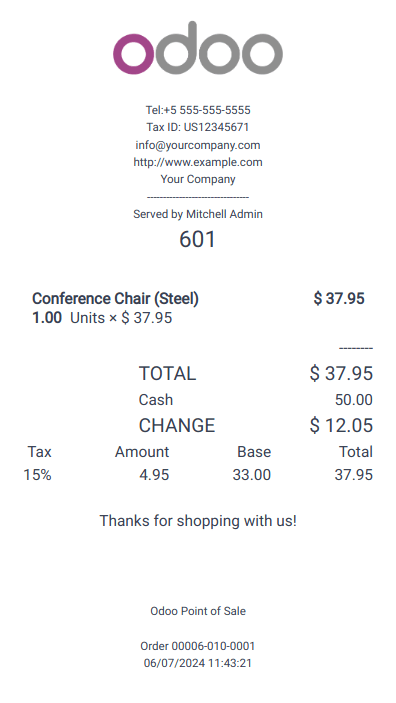
Set up receipts by going to Point of Sale ‣ Configuration ‣ Point of Sale , selecting a POS, and scrolling down to the Bills & Receipts section.
To customize the header and footer, activate Header & Footer and fill in both fields with the information to be printed on the receipts.
To print receipts automatically once the payment is registered, enable the Automatic Receipt Printing setting.
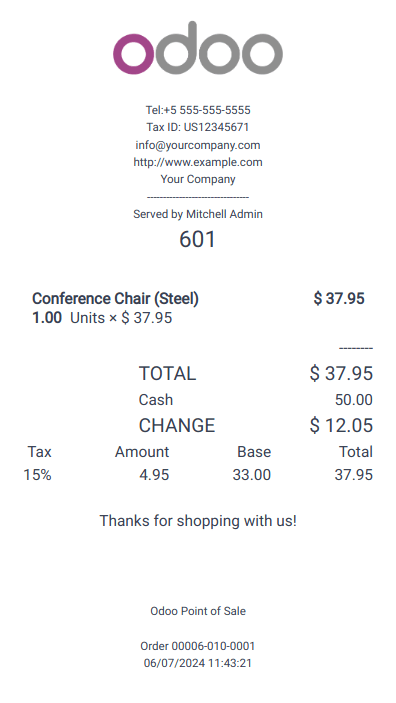
From the POS interface, click Orders , open the dropdown selection menu next to the search bar, and change the default All active orders filter to Paid . Then, select the corresponding order and click Print Receipt .
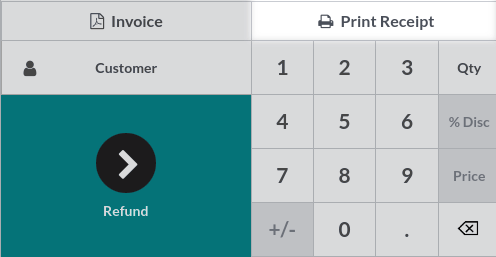
You can filter the list of orders using the search bar. Type in your reference and click Receipt Number , Date , or Customer .
Point of Sale allows you to issue and print invoices for registered customers upon payment and retrieve all past invoiced orders.
An invoice created in a POS creates an entry into the corresponding accounting journal , previously set up .
To define what journals will be used for a specific POS, go to the POS’ settings and scroll down to the accounting section. Then, you can determine the accounting journals used by default for orders and invoices in the Default Journals section.
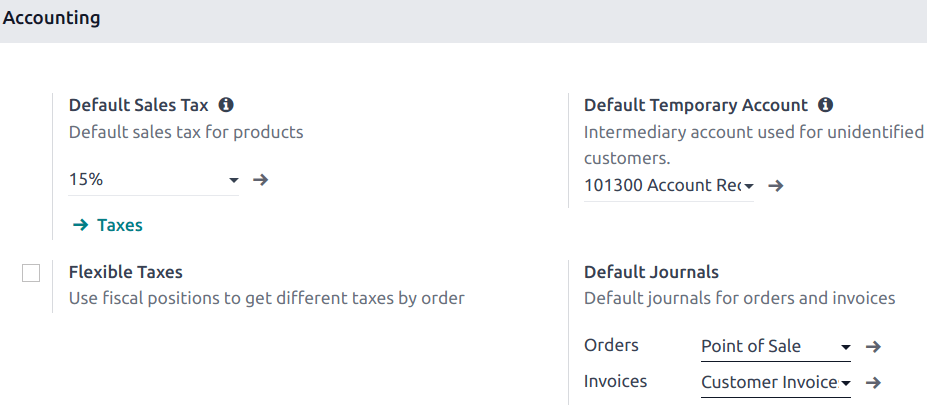
Upon processing a payment, click Invoice underneath the customer’s name to issue an invoice for that order.
Select the payment method and click Validate . The invoice is automatically issued and ready to be downloaded and/or printed.
To be able to issue an invoice, a customer must be selected.
To retrieve invoices from the POS dashboard,
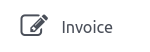
Customers can also request an invoice by scanning the QR code printed on their receipt. Upon scanning, they must fill in a form with their billing information and click Get my invoice . On the one hand, doing so generates an invoice available for download. On the other hand, the order status goes from Paid or Posted to Invoiced in the Odoo backend.
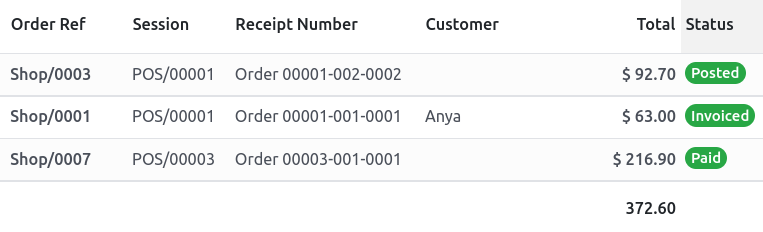
To use this feature, you have to enable QR codes on receipts by going to Point of Sale ‣ Configuration ‣ Settings . Then, select the POS in the Point of Sale field, scroll down to the Bills & Receipts section and enable Use QR code on ticket .